Casio XJ-450 User's Guide
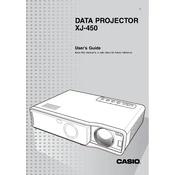
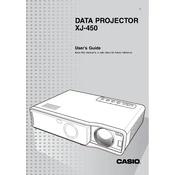
To connect your Casio XJ-450 projector to a laptop, use a VGA or HDMI cable. Connect one end of the cable to the corresponding port on your laptop and the other end to the projector. Turn on both devices and select the appropriate input source on the projector using the remote control or the input button on the projector.
If the projector does not turn on, first check the power cable connection. Ensure it is securely connected to both the projector and the power outlet. Verify that the power outlet is working by testing it with another device. If the projector still does not turn on, check the power button and the status indicators for any error messages.
To clean the lens, first turn off the projector and unplug it. Use a soft, dry microfiber cloth to gently wipe the lens in a circular motion. Avoid using any liquids or harsh chemicals. If necessary, use a lens cleaning solution specifically designed for optical surfaces.
A blurry image can result from improper focus settings. Adjust the focus ring on the projector until the image becomes clear. Ensure the projector is at the correct distance from the screen and that the projection surface is flat. Check the resolution settings of your source device as well.
To replace the lamp, turn off the projector and let it cool down completely. Unplug the power cord and remove the lamp cover by loosening the screws. Carefully remove the old lamp by pulling on the handle. Insert the new lamp, secure it with screws, and replace the lamp cover. Plug in the power cord and reset the lamp timer from the projector's menu.
If the projector overheats, ensure that it is placed in a well-ventilated area with at least 30 cm of clearance around the vents. Check for dust buildup in the air filters and clean them if necessary. Avoid blocking the ventilation slots and ensure that the projector is not operating in a high-temperature environment.
To adjust the keystone, use the keystone correction feature in the projector's menu. Access the menu using the remote control or on-projector buttons, navigate to the keystone option, and adjust the vertical or horizontal keystone until the image is properly aligned.
The Casio XJ-450 projector supports various inputs including HDMI, VGA, and composite video inputs. It also has audio input capabilities and can connect to multiple types of devices such as computers, DVD players, and gaming consoles.
To update the firmware, visit the Casio support website and download the latest firmware for the XJ-450 model. Follow the provided instructions to transfer the firmware to a USB drive. Insert the USB drive into the projector and follow the on-screen instructions to complete the update.
Regular maintenance includes cleaning the air filters every 100 hours of use, checking for firmware updates quarterly, and inspecting the lamp and lens monthly for any dust or debris. Replace the lamp when the lamp life indicator suggests. Always refer to the user manual for detailed maintenance guidelines.