Casio XJ-350 User's Guide
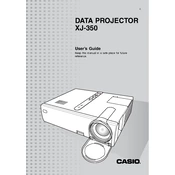
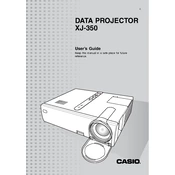
To connect your Casio XJ-350 projector to a laptop, use a VGA or HDMI cable. Connect one end to the laptop's output port and the other end to the projector's input port. Select the appropriate input source on the projector using the remote control or on-device buttons.
Ensure the projector is plugged into a functional power outlet. Check the power cable for any damage. If the projector still does not turn on, try using a different power cable or outlet. If the issue persists, it may require professional servicing.
To clean the lens of your Casio XJ-350 projector, use a microfiber cloth to gently wipe the lens in circular motions. Avoid using any liquid cleaners directly on the lens. For stubborn spots, use a lens cleaning solution lightly applied to the cloth.
Adjust the focus ring on the projector to sharpen the image. Ensure the projector is positioned at an optimal distance from the screen. Also, check the lens for dust or smudges and clean if necessary.
Turn off the projector and unplug it. Allow it to cool down completely. Open the lamp cover using a screwdriver, then unscrew the lamp module and replace it with a new one. Secure the module and close the cover before restarting the projector.
Ensure the projector is placed in a well-ventilated area and that the vents are not blocked by any objects. Clean the air filters regularly. If overheating persists, reduce the projector's brightness or operating time.
Access the projector's menu using the remote control. Navigate to the 'Color' settings and adjust parameters like brightness, contrast, and color temperature to suit your preference. Save the settings before exiting the menu.
To perform a factory reset, access the projector's menu and navigate to the 'Settings' or 'Setup' page. Select 'Factory Reset' and confirm your choice. The projector will restart with default settings.
Store the projector in a cool, dry place. Ensure it's unplugged and the lens is covered with the protective cap. Avoid placing heavy objects on top of it. For long-term storage, consider using a projector carrying case.
Visit the Casio support website to download the latest firmware for the XJ-350 model. Follow the instructions provided to transfer the firmware to a USB drive, then plug it into the projector and follow the on-screen prompts to complete the update.