Casio WK200 User's Guide
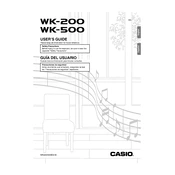
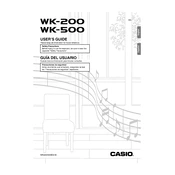
To perform a factory reset on the Casio WK200, turn off the keyboard. Then, hold down the 'Transpose/Function' button and turn the keyboard back on while keeping the button pressed. This will reset the keyboard to its factory settings.
Ensure that the volume is turned up and that headphones are not connected. Check if the keyboard is set to 'Local Control On' under the function settings. If the issue persists, try a factory reset.
Use a USB-MIDI interface to connect the Casio WK200 to your computer. Install any necessary drivers for the interface and configure your music software to recognize the keyboard.
Use a soft, dry cloth to wipe the surfaces of the keyboard. For stubborn dirt, slightly dampen the cloth with water. Avoid using solvents or abrasive cleaners.
Press the 'Function' button, navigate to 'Tuning', and use the arrow buttons to adjust the pitch up or down in cent increments.
Yes, the Casio WK200 can be powered by 6 D-size batteries. Make sure the batteries are installed correctly and are fully charged.
Check if the keyboard is set to a mode or function that disables certain keys. If the problem persists, the keyboard may require servicing to fix unresponsive keys.
Press the 'Song Memory' button, select a track, press 'Record', and start playing. Press 'Stop' to end the recording. Playback can be done by selecting the track and pressing 'Play'.
Press the 'Function' button, find 'Touch Response', and select one of the sensitivity levels: Off, Light, Normal, or Heavy.
Ensure the keyboard is powered correctly and perform a factory reset. If the issue continues, the display may need professional repair.