Casio V-N500 User's Guide
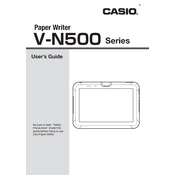
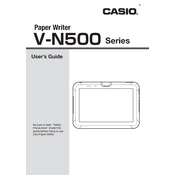
To perform a factory reset on the Casio V-N500 Tablet, go to Settings > Backup & Reset > Factory Data Reset. Confirm by selecting 'Reset Tablet'. Ensure you back up important data before proceeding.
First, ensure the battery is charged. Connect the tablet to a charger and wait a few minutes before trying to turn it on. If the issue persists, perform a soft reset by holding the power button for about 10 seconds.
Go to Settings > Wi-Fi. Turn on Wi-Fi and select your preferred network from the list. Enter the network password if required and press 'Connect'.
To improve battery life, reduce screen brightness, disable unused apps, turn off Bluetooth and Wi-Fi when not in use, and ensure apps are updated for better efficiency.
To update the software, go to Settings > About Tablet > System Updates. Tap 'Check for Updates' and follow the on-screen instructions to install any available updates.
Connect the tablet to your PC using a USB cable. Select 'File Transfer' from the notification panel on the tablet. The device will appear as a drive on your PC, allowing you to drag and drop files.
First, clean the screen with a soft, dry cloth. Ensure your hands are dry and check for any physical damage. Restart the tablet if the issue continues. If unresponsive, perform a factory reset as a last resort.
Open the Google Play Store app, search for the app you want, and tap 'Install'. Follow the prompts to complete the installation. Ensure you have a Google account set up on the device.
Go to Settings > Security > Screen Lock. Choose either 'PIN' or 'Password' and follow the instructions to set your preferred security method.
Close unused apps, clear app caches in Settings > Apps, and ensure your software is up-to-date. Consider uninstalling apps you no longer use.