Casio 890 User's Guide
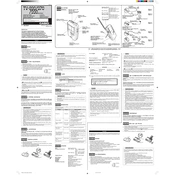
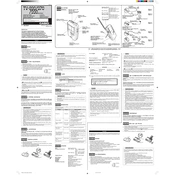
To reset your Casio TV890 to factory settings, press the Menu button on the remote, navigate to Settings, select System, and choose 'Factory Reset'. Confirm your selection and the TV will restart with default settings.
First, ensure that the power cable is securely connected to both the TV and the power outlet. Check if the outlet is working by plugging in another device. If the TV still doesn’t turn on, try a different power cable. If the issue persists, contact Casio support.
To enhance picture quality, access the Picture Settings from the Menu. Adjust brightness, contrast, and sharpness according to your preference. Select the 'Picture Mode' that best suits your viewing environment, such as 'Cinema' or 'Vivid'.
Check if the TV is muted or if the volume is set to a low level. Ensure that external audio devices are properly connected. If using HDMI, verify the audio output settings. If the issue continues, try resetting the TV’s audio settings to default.
Connect external devices such as gaming consoles or DVD players using HDMI, component, or composite cables. Ensure that the TV is set to the correct input source by pressing the Input button on the remote.
Regularly dust the TV and ensure proper ventilation to prevent overheating. Avoid placing the TV in direct sunlight or near heat sources. Periodically check cables and connections for wear and tear.
Check for firmware updates by navigating to the System section in the Settings menu. If an update is available, follow the on-screen instructions to download and install it. Ensure the TV remains powered on during the update process.
Ensure your router is functioning properly and is within range. Restart both the TV and the router. Update the TV's firmware to the latest version. You can also try connecting to a different network to see if the issue persists.
Access the Parental Controls menu from the Settings. Set a PIN code and choose the content ratings you wish to block. You can also restrict usage times if desired. Make sure to save your settings before exiting.
Yes, you can use your Casio TV890 as a monitor by connecting it to your computer via HDMI. Set the TV to the correct input source. Adjust your computer's display settings for optimal resolution and aspect ratio.