Casio STC-U10 User's Guide
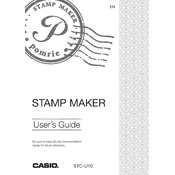
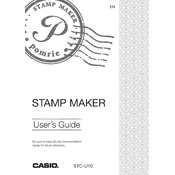
To set up your Casio STC-U10 Stamp Maker, start by unpacking the device and placing it on a stable surface. Connect it to a power source using the provided adapter. Install the software drivers on your computer, then connect the Stamp Maker via USB. Follow the on-screen instructions to complete the setup process.
The Casio STC-U10 Stamp Maker is designed to work with Casio's proprietary stamp sheets. Using other materials may result in poor quality stamps or damage to the machine. Always ensure you are using compatible materials.
If stamps are not printing correctly, check the following: ensure the stamp sheet is properly loaded, confirm the design is correctly set up in the software, and verify that the printer head is clean and not obstructed. Also, make sure the firmware is up to date.
Regular maintenance includes cleaning the printer head and internal components to prevent ink buildup. Replace any worn or damaged parts immediately. Follow the manufacturer's guidelines for maintenance schedules to ensure optimal performance.
To update the firmware, download the latest version from Casio's official website. Connect the Stamp Maker to your computer and run the firmware update software. Follow the instructions carefully to complete the update process. Ensure the machine remains connected and powered during the update.
Yes, you can create custom designs using the accompanying software. Import images or create designs directly in the software, then send them to the Stamp Maker for printing. Ensure designs are within the resolution and size limits for best results.
If the Stamp Maker does not power on, check the power connection and ensure the outlet is working. Inspect the power adapter and cable for damage. If the issue persists, contact Casio customer support for further assistance.
To clean the Stamp Maker, turn it off and disconnect it from the power source. Use a soft, lint-free cloth to wipe the exterior and a small brush to clean the interior components. Avoid using harsh chemicals or water directly on the machine.
If the stamp design is misaligned, recalibrate the Stamp Maker using the software's calibration tool. Ensure the stamp sheet is loaded correctly and that there are no obstructions inside the machine. Reprint a test design to verify alignment.
To improve stamp quality, ensure you are using high-resolution images and the correct settings in the software. Regularly clean the printer head and use only compatible stamp sheets. Updating the firmware can also enhance performance and quality.