Casio SP-100USNU User's Guide
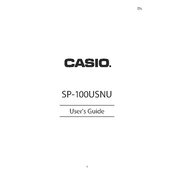
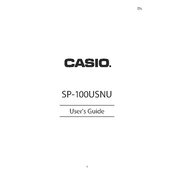
To perform a factory reset on the Casio SP-100USNU, press and hold the 'Shift' key, then press 'CLR'. Select 'Reset All' using the navigation keys and confirm by pressing 'EXE'.
To replace the batteries, turn off the calculator and open the battery compartment located at the back. Remove the old batteries and insert new ones, ensuring the correct polarity. Close the compartment securely.
Ensure that the batteries are inserted correctly and have sufficient charge. If the issue persists, try replacing the batteries or checking for any signs of damage to the calculator.
To calculate percentages, enter the original number, press the multiplication key, enter the percentage, and then press the percentage key (%) followed by 'EXE'.
An 'E' error indicates a calculation error or invalid input. Check your calculations for accuracy, ensuring all inputs are correct. If necessary, reset the calculator to clear the error.
To adjust the contrast, press 'Shift', then 'SET UP'. Use the navigation keys to select 'Contrast' and adjust it using the left or right arrow keys.
Check if the calculator is turned on and the batteries are charged. If it remains unresponsive, try resetting the calculator or cleaning the buttons with a soft, dry cloth.
Yes, the Casio SP-100USNU supports statistical calculations. Access these functions through the 'MODE' menu and select 'STAT' to perform various statistical operations.
To store a value, press 'SHIFT' followed by 'STO' and choose a memory location. To recall a value, press 'RCL' followed by the memory location.
Use a soft, dry cloth to gently wipe the exterior. Avoid using liquids or abrasive materials that could damage the calculator.