Casio Screen Receiver User's Guide
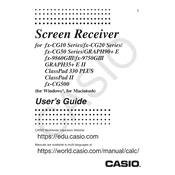
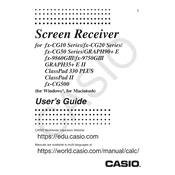
To connect the Casio Screen Receiver Display to your computer, use an HDMI cable for video output. Ensure both devices are powered off before connecting the cable. Once connected, power on both devices and select the appropriate HDMI input on the display.
First, check that all cables are securely connected. Ensure the correct input source is selected on the display. If the issue persists, try restarting both the screen receiver and the connected device.
To adjust the brightness, access the display settings menu using the remote control. Navigate to the 'Picture' settings and adjust the brightness level to your preference.
Ensure that the volume is not muted and is set to an audible level. Check the audio output settings of the connected device to ensure it is configured to output audio through HDMI.
To perform a factory reset, go to the settings menu, select 'System', and then choose 'Reset'. Confirm your selection to restore the display to its original settings.
Yes, the display can be wall-mounted. Ensure you use a compatible wall-mounting bracket and follow the installation instructions provided in the user manual for safe and secure mounting.
Check the batteries in the remote control and replace them if necessary. Ensure there are no obstructions between the remote and the display. If the problem persists, try resetting the remote control by removing the batteries and pressing all buttons for 5 seconds.
Use a soft, dry microfiber cloth to gently clean the screen. Avoid using any chemicals or liquid cleaners. For stubborn spots, slightly dampen the cloth with water and wipe gently.
Yes, firmware updates can be performed. Check the Casio support website for available updates. Download the update file and follow the instructions provided to install it via a USB drive or network connection.
The Casio Screen Receiver Display typically includes HDMI, USB, and VGA ports, among others. Refer to the user manual for a complete list of available input ports.