Casio SA76 User's Guide
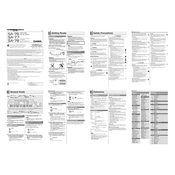
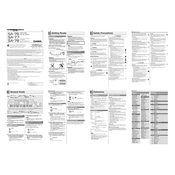
To change the tone on your Casio SA76, press the 'Tone' button, then use the number keys to enter the tone number you wish to select. The display will show the selected tone number.
First, check if the batteries are correctly inserted and have sufficient charge. Alternatively, ensure the AC adapter is properly connected. If the problem persists, consult the troubleshooting section of the user manual.
To reset the Casio SA76, turn off the keyboard, then press and hold the 'Tone' and 'Rhythm' buttons while turning it back on. This will restore the default settings.
Yes, you can connect your Casio SA76 to external speakers using the headphone output jack. Use an appropriate audio cable to connect to your speakers.
To clean your Casio SA76, use a soft, dry cloth to wipe the surface. Avoid using any harsh chemicals or water directly on the keyboard. For stubborn stains, lightly dampen the cloth with water.
The 'Melody Cut' feature helps users practice playing by cutting out the melody of a built-in song, allowing you to play it yourself while the accompaniment continues.
To adjust the volume on the Casio SA76, use the 'Volume' buttons located on the control panel. Press the '+' button to increase and the '-' button to decrease the volume.
Yes, you can use headphones with the Casio SA76 by plugging them into the headphone jack located on the back of the keyboard. This will allow you to practice silently.
The Casio SA76 can be powered using 6 AA batteries or an AC adapter. Ensure the AC adapter is the recommended Casio model to prevent damage.
To select a rhythm, press the 'Rhythm' button, then enter the desired rhythm number using the number keys. The display will show the selected rhythm number.