Casio SA50 User's Guide
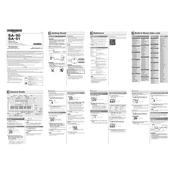
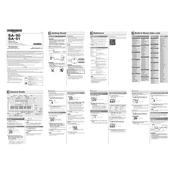
To turn on the Casio SA50 keyboard, locate the power switch on the top left corner of the keyboard. Slide the switch to the 'ON' position.
First, ensure that the volume is turned up by rotating the volume knob clockwise. Also, check if headphones are plugged in, as this will mute the speakers. If the issue persists, verify that the power supply is functioning properly.
Press the 'Tone' button to enter tone selection mode. Use the number keys to enter the desired tone number, which can be found in the tone list on the keyboard's surface.
Yes, the Casio SA50 has a headphone jack located on the side of the keyboard. Plug your headphones into the jack for private listening.
Keep the keyboard clean by wiping it with a soft, dry cloth. Avoid using harsh chemicals. Store the keyboard in a dry place and protect it from extreme temperatures. Regularly check for updates in the user manual.
The Casio SA50 uses 6 AA batteries. To replace them, open the battery compartment on the bottom of the keyboard, remove the old batteries, and insert new ones following the polarity markings.
Turn off the keyboard and gently press the stuck key several times to see if it releases. If it remains stuck, consult a professional technician, as attempting to open the keyboard yourself may void the warranty.
Yes, to reset the Casio SA50, turn off the keyboard, then press and hold the highest white key while turning it back on. This will reset the settings to factory defaults.
Check if the batteries are depleted or if the power adapter is properly connected. If using a power adapter, ensure that it is the correct voltage and amperage for the SA50.
To connect to external speakers, use the headphone jack with an appropriate audio cable. Connect the other end to the input on your external speakers or audio system.