Casio SA-46 User's Guide
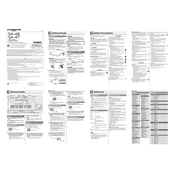
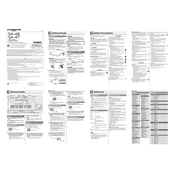
To power on the Casio SA-46 keyboard, insert 6 AA batteries into the battery compartment or connect an AC adapter to the DC IN jack. Then, press the POWER button located on the top panel of the keyboard.
To change the tone, press the TONE button, and then use the number keys to enter the number of the tone you want to use. The selected tone number will appear on the display.
First, ensure the volume is turned up. Check that the keyboard is powered on and that the batteries or AC adapter are functioning properly. If the problem persists, try resetting the keyboard by turning it off and on again.
To reset the keyboard to factory settings, press and hold the TONE and POWER buttons simultaneously for a few seconds until the display shows 'F' indicating a factory reset.
Yes, you can connect headphones to the Casio SA-46 using the headphone jack located on the back of the keyboard. This will allow you to play silently without disturbing others.
To clean the keyboard, use a soft, dry cloth to wipe the surface. Avoid using any solvents or abrasives as they may damage the finish. For stubborn stains, a slightly damp cloth can be used.
Check the batteries or power supply to ensure they are providing sufficient power. If the issue persists, consider performing a factory reset. If the problem continues, consult the user manual or contact customer support.
Press the DEMO button on the keyboard to start playing the pre-recorded demo songs. Use the number keys to select different demo songs if available.
The Casio SA-46 does not have a USB or MIDI out port for direct computer connectivity. However, you can record the audio output using an audio interface if needed.
To extend the battery life, turn off the keyboard when not in use and use an AC adapter whenever possible. Additionally, remove the batteries if the keyboard will not be used for an extended period.