Casio QVR80 User's Guide
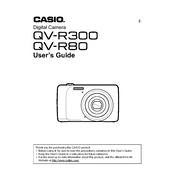
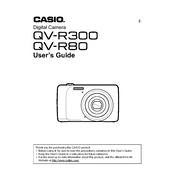
To transfer photos, connect the camera to your computer using a USB cable. Ensure the camera is turned on, and your computer will recognize it as a removable drive. You can then copy the photos to your computer.
First, check if the battery is charged and inserted correctly. If the issue persists, try using a different battery or check for any obstructions in the battery compartment.
To reset the camera, navigate to the settings menu and select 'Reset All' or 'Factory Reset'. This will restore the camera to its default settings.
Use a soft, lint-free cloth slightly dampened with lens cleaning solution. Gently wipe the lens in a circular motion to remove any dust or smudges.
To extend battery life, reduce screen brightness, minimize the use of flash, and turn off the camera when not in use. Also, consider using power-saving mode if available.
Ensure the camera is focused correctly by half-pressing the shutter button before taking a picture. Also, check if the lens is clean and use a tripod for stability if necessary.
Check if the memory card is properly inserted and not full. Format the card using the camera’s format function if necessary. Ensure the card is not write-protected.
Visit the Casio official website to check for firmware updates. Download the update and follow the instructions provided to update the camera’s firmware.
Refer to the user manual for specific error codes. Common fixes include checking the battery, memory card, and restarting the camera.
Use a higher ISO setting, enable night mode, and keep the camera steady using a tripod. Also, consider using manual settings to adjust shutter speed and aperture.