Casio QVR100 User's Guide
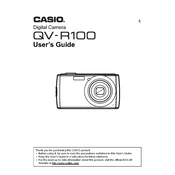
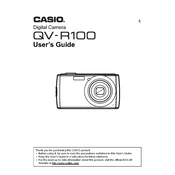
To transfer photos, connect the camera to your computer using the supplied USB cable. Ensure the camera is turned on and set to 'Mass Storage' mode. The computer should recognize the camera as a removable drive, allowing you to copy images from the camera to your computer.
Use a soft, lint-free cloth slightly dampened with water or a lens cleaning solution. Gently wipe the lens in a circular motion to remove any smudges or dust. Avoid using harsh chemicals or rough materials as they can scratch the lens.
To extend battery life, reduce the screen brightness, turn off the camera when not in use, disable unnecessary features like Wi-Fi, and use the camera's power-saving mode if available. Carry a spare battery for longer sessions.
First, ensure the battery is charged and correctly inserted. If the camera still doesn't turn on, try using a different battery or charging cable. If problems persist, a reset or professional service might be required.
To reset the camera, go to the menu, select 'Setup', and find the 'Reset' option. Confirm the reset to restore factory settings. Note that this will erase all custom settings.
The Casio QVR100 is compatible with SD, SDHC, and SDXC memory cards. Ensure the card is formatted in the camera before use to avoid compatibility issues.
Visit the Casio official website to download the latest firmware. Transfer the firmware file to a formatted SD card, insert it into the camera, and follow the instructions provided to complete the update.
Blurry photos can result from camera shake, incorrect focus settings, or low light conditions. Use a tripod, ensure proper focus, and adjust camera settings for optimal lighting to reduce blurriness.
To enable macro mode, access the camera menu and select the 'Macro' shooting mode. This allows the camera to focus on subjects that are very close to the lens for detailed close-up images.
A "Memory Card Error" can occur due to an incompatible or corrupted card. Try reformatting the card in the camera, ensuring it is compatible, or using a different card to resolve the issue.