Casio Probability Simulation User's Guide
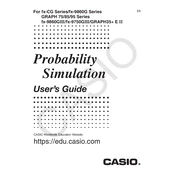
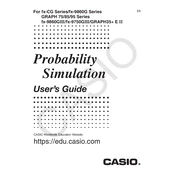
To install the Casio Probability Simulation Software, download the installer from the official Casio website. Run the downloaded file and follow the on-screen instructions to complete the installation. Ensure that your system meets the software's requirements.
The Casio Probability Simulation Software typically requires Windows 7 or later, or macOS 10.10 or later, with at least 4GB of RAM and 500MB of free disk space. Please check the official documentation for the most up-to-date requirements.
To simulate a probability distribution, open the software and select the 'Simulation' tab. Choose your desired distribution from the available options, input the necessary parameters, and click 'Run Simulation' to view the results.
If the software crashes on startup, try reinstalling it, ensuring that your computer meets the system requirements. Check for software updates and install any pending updates. If the issue persists, contact Casio support for assistance.
Yes, the Casio Probability Simulation Software allows you to export simulation results to a spreadsheet format. After running a simulation, click on 'Export Results' and choose the desired file format, such as CSV or Excel.
To update the software, open it and navigate to 'Help' > 'Check for Updates'. If an update is available, follow the prompts to download and install it. Regularly updating ensures you have the latest features and bug fixes.
The Casio Probability Simulation Software supports various probability distributions, including normal, binomial, Poisson, and uniform distributions, among others. Refer to the software's manual for a full list of supported distributions.
Yes, you can customize the simulation parameters by selecting the 'Customize' option under the 'Simulation' tab. Modify parameters such as mean, standard deviation, and number of trials to suit your specific needs.
Ensure that your calculator is properly connected via USB and recognized by your computer. Check for any driver updates for your operating system. Restart both the software and calculator, and try reconnecting.
Yes, you can run the software on a virtual machine, provided the virtual environment meets the system requirements. Ensure that your VM has sufficient resources allocated, such as RAM and disk space.