Casio Privia PX765 User's Guide
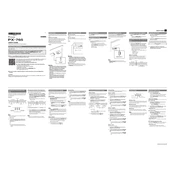
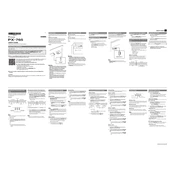
To connect your Casio Privia PX765 to a computer, use a USB A-B cable. Connect the USB B end to the keyboard's USB port and the USB A end to your computer. Ensure you have installed the necessary drivers from Casio's website if your computer does not recognize the device.
First, check if the volume is turned up and the headphones are not plugged in. Next, ensure the power supply is connected correctly. If the issue persists, try resetting the keyboard by turning it off and on. If none of these steps work, consult the user manual for further troubleshooting.
To transpose the PX765, hold down the "Function" button and use the keyboard keys labeled with transpose settings to raise or lower the pitch. Refer to your manual for the exact key combinations required.
Regular maintenance for the PX765 includes dusting the keys with a soft cloth and avoiding exposure to extreme temperatures and humidity. Periodically check the power supply and cable connections. For deeper cleaning, consult a professional.
Yes, the Casio Privia PX765 supports external pedals. You can connect a damper pedal to the pedal jack at the back of the keyboard. Ensure the pedal is compatible with Casio models for optimal performance.
To record on the PX765, press the "Rec" button and select a track. Play your performance, and press "Stop" when finished. You can playback the recording using the "Play" button. Consult the manual for advanced recording options.
Check if the MIDI channel on the PX765 matches the channel of the connected device. Ensure the MIDI cables are properly connected, and the keyboard is set to send or receive MIDI data. Update the keyboard firmware if necessary.
To layer sounds, select the first tone, then press and hold the "Function" button while selecting the second tone. This allows two sounds to be played simultaneously. Refer to the keyboard manual for specific tone combinations.
Yes, you can adjust the touch sensitivity by pressing the "Function" button and selecting the touch response setting. You can choose between different sensitivity levels to suit your playing style.
If keys are sticking or not responding, gently clean around the keys with a soft cloth. Avoid using liquids. If the problem continues, it may require professional servicing to ensure internal components are not damaged.