Casio Privia PX350M User's Guide
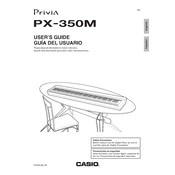
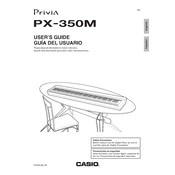
To record a song, press the 'Record' button, select a track using the 'Song Sequencer', and then start playing. Press 'Stop' to finish recording.
Ensure the power adapter is properly connected to the keyboard and a working power outlet. Check the power switch and try resetting the keyboard.
Press the 'Function' button, navigate to the 'Transpose' option, and use the arrow keys to set the desired transposition value.
Use a soft, damp cloth with a mild detergent to gently wipe the keys. Avoid using excessive water or harsh chemicals.
Connect the keyboard to your computer using a USB cable. Install any necessary drivers from the Casio website and configure your DAW to recognize the PX350M as a MIDI device.
Check the volume level, ensure headphones are not plugged in, and verify speaker settings in the 'Function' menu. Also, check the speaker cables for any disconnection.
To perform a factory reset, turn off the keyboard, hold down the 'Function' button, and turn it back on while continuing to hold the button until the reset process begins.
Yes, press the 'Layer' button, then select the two sounds you want to layer using the 'Tone' buttons. Adjust the balance if necessary.
Access the 'Function' menu, navigate to the 'Touch Sensitivity' settings, and choose between Light, Normal, or Heavy based on your preference.
Regularly dust the keyboard, check cables for wear, ensure firmware is up to date, and store it in a cool, dry place to prevent damage.