Casio Priva PX150 User's Guide
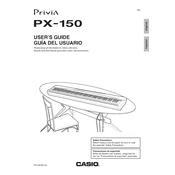
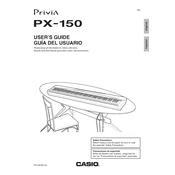
To connect your PX150 to a computer, use a USB A-B cable. Connect the USB-B end to the keyboard and the USB-A end to your computer. Make sure to install any necessary drivers from the Casio website if required by your computer's operating system.
Check if the volume is turned up and if headphones are plugged in; remove them. Ensure that the Local Control is set to "On" in the function settings. If the problem persists, a factory reset might be necessary.
To reset the PX150 to factory settings, turn off the keyboard, hold down the "FUNCTION" button, and turn the keyboard back on while holding the button. Release the button once the keyboard is on.
First, ensure there is no debris around the keys. If some keys remain unresponsive, it may require internal cleaning or repair. Contact Casio support or a professional technician for assistance.
Press the "FUNCTION" button, then use the keys labeled with sensitivity settings to adjust the touch response. The options typically include light, normal, and heavy sensitivity.
Yes, the PX150 allows you to record and playback your performances. Use the "REC" button to start recording and the "PLAY" button to playback. Ensure you have enough memory available.
Regularly clean the keyboard with a soft, dry cloth. Avoid using harsh chemicals. Keep the keyboard in a dry environment and cover it when not in use to prevent dust accumulation.
Press the "FUNCTION" button, then use the keys assigned for transposing up or down. You can shift the pitch in semitone increments.
Yes, the PX150 supports the use of a sustain pedal. Simply connect the pedal to the pedal jack located at the back of the keyboard.
Check the power adapter and ensure it's properly connected. Try using a different power outlet. If the keyboard still doesn't turn on, the power adapter might need replacement or there could be an internal issue requiring professional repair.