Casio PQ40 User's Guide
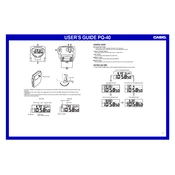
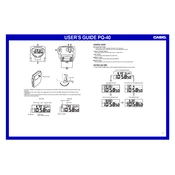
To set the time on your Casio PQ40, press the 'Mode' button until the time display flashes. Use the 'Up' and 'Down' buttons to adjust the hours and minutes. Press 'Mode' again to save the settings.
First, ensure that the alarm is activated by checking the alarm icon on the display. If it’s not showing, press the 'Alarm' button to activate it. Check the volume and make sure the batteries are not depleted.
To switch between 12-hour and 24-hour formats, press and hold the 'Mode' button until the time format starts flashing. Use the 'Up' or 'Down' button to toggle between formats. Press 'Mode' again to confirm.
If the display is dim, replace the batteries as they may be low. Ensure the clock is not exposed to direct sunlight or extreme temperatures, as these can affect display visibility.
Press the 'Alarm' button until the alarm time flashes. Use the 'Up' and 'Down' buttons to set the desired alarm time. Press 'Alarm' again to save the setting.
The Casio PQ40 uses AA batteries. To replace them, open the battery compartment at the back, remove the old batteries, and insert new ones, ensuring the correct polarity.
This may occur if the batteries are running low or are incorrectly installed. Replace the batteries and ensure they are properly seated. Also, check for any physical damage that may affect battery contact.
No, the Casio PQ40 only supports setting a single alarm at a time. You will need to adjust the alarm time manually if you need to set a different alarm.
To turn off the alarm, press any button on the clock. This will stop the alarm and reset it for the next day.
First, check if the batteries are installed correctly and have sufficient charge. If the problem persists, perform a reset by removing and reinserting the batteries.