Casio PJ Camera 1.2 User's Guide
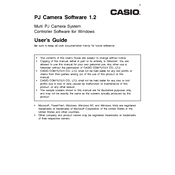
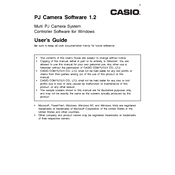
To install Casio PJ Camera Software 1.2, insert the installation CD into your computer's drive or download the installer from the official Casio website. Follow the on-screen instructions to complete the installation process. Ensure you have administrative rights to perform the installation.
First, ensure that the camera is properly connected to the computer via a USB cable. Check if the camera is powered on. Try a different USB port or cable if necessary. Also, verify that the correct drivers are installed and updated. Restarting both the camera and the computer may resolve the issue.
Ensure that your internet connection is stable during the update. Temporarily disable firewall or antivirus software that might block the update. Check the Casio support site for any known issues or patches related to version 1.2. If the problem persists, try reinstalling the software.
Casio PJ Camera Software 1.2 is primarily designed for Windows. Check the official Casio website for any macOS compatibility updates or alternative software solutions. Consider using a Windows emulator or dual-booting if necessary.
Casio PJ Camera Software 1.2 supports common image formats such as JPEG, BMP, and PNG. Refer to the software's user manual for a complete list of supported formats and any specific requirements or limitations.
Ensure your computer meets the software's minimum system requirements. Close unnecessary programs running in the background to free up system resources. Regularly update your operating system and the software itself for optimal performance.
Casio PJ Camera Software 1.2 does not include a feature for recovering deleted photos. Consider using specialized photo recovery software that is compatible with your camera's storage format if recovery is needed.
To reset the software to default settings, navigate to the settings menu and look for a 'Reset to Default' option. If unavailable, uninstall the software and reinstall it to restore default settings. Ensure to back up any important data before doing so.
Casio PJ Camera Software 1.2 is primarily designed for managing and editing photos. For video editing, consider using dedicated video editing software that offers more comprehensive tools and features.
Technical support for Casio PJ Camera Software 1.2 can be obtained through the official Casio website. Look for the support or contact section to find options such as FAQs, user manuals, and customer service contact details for further assistance.