Casio PJ Camera 1.1 User's Guide
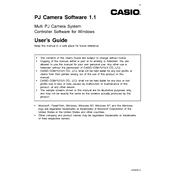
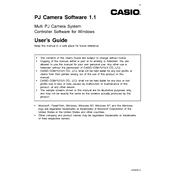
To install Casio PJ Camera Software 1.1, insert the installation CD into your computer's drive or download the installer from Casio's official website. Follow the on-screen instructions for installation. Ensure that your system meets the minimum requirements before proceeding.
Ensure that your camera is properly connected to your computer via USB. Check for any loose connections. Also, verify that the correct drivers are installed. Restart both the camera and the software. If the problem persists, reinstall the software.
Visit the Casio support website and navigate to the downloads section. Check for any available updates for the PJ Camera Software 1.1. Download and install the update by following the provided instructions.
Casio PJ Camera Software 1.1 is primarily designed for Windows operating systems. Check Casio's official website for any Mac-compatible versions or use a Windows emulator.
Ensure your computer meets all system requirements. Close other applications to free up system resources. Check for software updates and install them. If the issue persists, consider reinstalling the software.
The software requires a Windows XP, Vista, 7, 8, or 10 operating system, at least 512 MB of RAM, and a USB port for camera connection. Ensure your system meets these requirements for optimal performance.
Connect your camera to the computer via USB and open the Casio PJ Camera Software. Select the 'Import' option to transfer images from your camera to the computer. Follow the on-screen prompts to complete the process.
Use the 'Backup' feature within the software. Select the files or images you want to back up and choose a destination folder on your computer or an external drive. Follow the on-screen instructions to complete the backup process.
Yes, the software offers basic editing features such as cropping, resizing, and adjusting brightness and contrast. Access these options through the 'Edit' menu once an image is open in the software.
Visit the Casio support website and navigate to the 'Contact Us' section. You can find support contact details, including phone numbers and email addresses, or submit a support request through their online form.