Casio Physium Application User's Guide
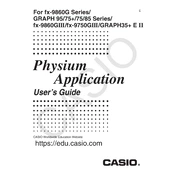
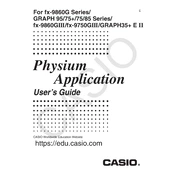
To install the Casio Physium Application Software, download the installer from the official Casio website, run the executable file, and follow the on-screen instructions to complete the installation process.
If the software fails to launch, try reinstalling it, ensuring that your operating system meets the software requirements, and check for any pending system updates. You can also try running the software as an administrator.
To update the software, open the application, navigate to the 'Help' or 'About' section, and click on 'Check for Updates.' Follow the prompts to download and install any available updates.
Yes, the Casio Physium Application Software allows you to customize the interface by changing themes and rearranging toolbars. Access these settings in the 'Preferences' or 'Settings' menu.
Ensure that your calculator is properly connected via USB and that the correct drivers are installed. Restart both the calculator and the application, and check the connection settings within the software.
Yes, you can import custom data sets by using the 'Import' feature found under the 'File' menu. Supported formats usually include CSV and TXT files. Follow the prompts to complete the import process.
To back up your data, navigate to the 'File' menu and select 'Export.' Choose the data sets you wish to back up and save them to a secure location on your computer or an external storage device.
Close any unnecessary applications running in the background, increase your system's RAM if possible, and ensure that your computer meets the recommended system requirements for the software.
Yes, you can reset the application to its default settings by going to the 'Settings' menu and selecting 'Reset to Default.' Be sure to back up any important data before performing a reset.
Usage policies vary, so it's best to consult the End User License Agreement (EULA) provided with your software for information on multi-device usage under a single license.