Casio OS Update Application User's Guide
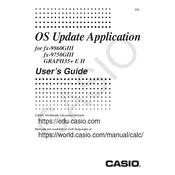
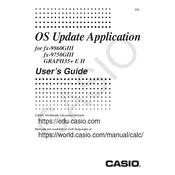
To install the Casio OS Update Application Software, download the installer from the official Casio website, run the executable file, and follow the on-screen instructions to complete the installation process.
Ensure that your computer meets the system requirements, try running the application as an administrator, and check for any pending software updates or re-install the application if necessary.
Check the USB cable and ports for any physical damage, ensure the device is in the correct mode for updates, and try using a different USB port or cable. Also, confirm that the necessary drivers are installed.
Navigate to the settings menu on your Casio device and look for the 'About' or 'System Information' section, where the current OS version should be displayed.
Ensure your device is fully charged or connected to a power source, backup important data, and verify that you have a stable internet connection before initiating the update process.
Refer to the error code in the user manual or Casio support website for specific troubleshooting steps, and ensure all software and drivers are up to date. Restart the update process if necessary.
In most cases, reverting to a previous OS version is not officially supported. However, contacting Casio support for guidance on potential solutions is recommended.
Updating the OS can provide security patches, improved functionality, bug fixes, and compatibility with new applications or features, enhancing overall device performance.
It is advisable to check for updates periodically, such as once a month, or enable automatic notifications if the feature is available, to ensure your device is running the latest software.
Regularly check for app updates, clear unused files to free up space, and review device settings to optimize performance and ensure all features function as expected.