Casio Mobile Picture & Video Player with Camera User's Guide
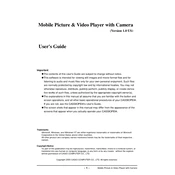
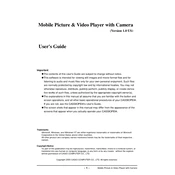
To transfer photos, connect your Casio Mobile to the computer using a USB cable. Ensure the device is in 'File Transfer' mode. Then, open the file explorer on your computer, locate your device, open the 'DCIM' folder, and copy the desired photos to your computer.
First, check if the video format is supported by the software. If not, convert the video to a compatible format like MP4. Also, ensure that the video files are not corrupted. Restart the application and try again.
To update the software, go to the settings menu on your Casio Mobile, select 'About Device', and check for software updates. If an update is available, follow the on-screen instructions to download and install it.
Try clearing the cache and data of the camera app from the settings menu under 'Apps'. If the problem persists, restart your device. As a last resort, perform a factory reset after backing up your data.
Yes, the Casio Mobile software includes basic photo editing features such as cropping, rotating, and applying filters. Open the photo you wish to edit and select the edit option to access these tools.
Reduce screen brightness, turn off Wi-Fi and Bluetooth when not needed, and close background apps. Additionally, limit usage of the camera flash and adjust settings to lower resolutions to save battery.
Ensure that the videos are stored in the correct folder accessible to the gallery app. Try restarting your device or clearing the cache of the gallery app to refresh the media library.
Yes, you can install third-party camera apps from your device's app store for additional features and enhancements. Make sure they are compatible with your device's hardware and software.
Ensure the camera lens is clean and free from smudges. Use the autofocus feature and hold the device steady while taking pictures. Adjust the camera settings for better focus and clarity.
The Casio Mobile video player typically supports formats such as MP4, AVI, and 3GP. Refer to the device's manual for a complete list of supported formats and codecs.