Casio Mobile Calendar Ver.2.0 User's Guide
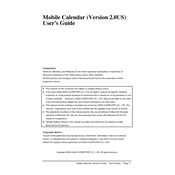
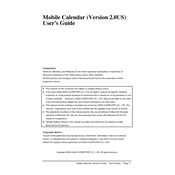
To install Casio Mobile Calendar Ver.2.0, download the installation file from the official Casio website, open the file, and follow the on-screen instructions to complete the installation process.
Ensure that all devices are connected to the internet and logged into the same account. Check the sync settings in the Casio Mobile Calendar app and make sure sync is enabled.
Yes, you can customize event reminders by going to the event settings in the app and selecting your preferred reminder time and notification type.
Try restarting your device, clearing the app cache, or reinstalling the app. If the problem persists, check for any available updates or contact Casio support.
Yes, Casio Mobile Calendar Ver.2.0 supports importing events from other calendar applications via .ics files. Use the import feature in the app settings to add events.
To back up your calendar data, use the export feature in the app settings to save your calendar information to a secure location or cloud service.
Use the 'Forgot Password' feature on the login screen to reset your password. Follow the instructions sent to your registered email to regain access.
You can share calendar events by selecting the event you want to share and using the share option to send it via email or messaging apps.
To change the display settings, go to the settings menu in the app and select 'Display'. From there, you can adjust the view, theme, and other display preferences.
When creating a new event, select the 'Repeat' option and choose the desired frequency for the recurrence, such as daily, weekly, or monthly.