Casio Mobile Address Book Ver.2.0 User's Guide
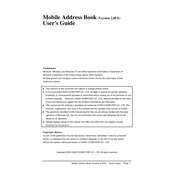
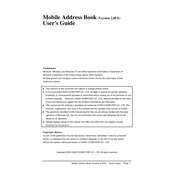
To install the Casio Mobile Address Book Ver.2.0, download the setup file from the official Casio website, run the installer, and follow the on-screen instructions to complete the installation process.
Open the software, go to 'File' > 'Import', and select the file format of your contacts (e.g., CSV or vCard). Follow the prompts to complete the import process.
Ensure that your system meets the minimum requirements and that you have the latest version of the software installed. If the issue persists, try reinstalling the software or contact Casio support for assistance.
You can back up your data by going to 'File' > 'Export', then selecting your preferred file format and destination. This will create a backup file that you can restore later if needed.
Yes, you can synchronize your address book with your smartphone by using a compatible synchronization app or by exporting your contacts to a format supported by your smartphone.
Ensure that both devices are connected to the same network and that the synchronization app is up to date. If the problem persists, restart both devices and try again.
Yes, you can customize the fields by going to 'Settings' > 'Custom Fields' and selecting which fields you want to display or hide in your address book.
Check for updates by going to 'Help' > 'Check for Updates' within the software. If an update is available, follow the prompts to download and install it.
The system requirements include Windows 7 or later, 2GB RAM, 100MB of available hard disk space, and a USB port for device connections.
If you have a recent backup, you can restore your contacts by importing the backup file. Unfortunately, if no backup exists, recovery of deleted contacts is not possible.