Casio MJ-12GST User's Guide
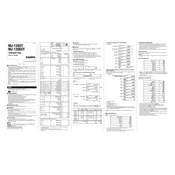
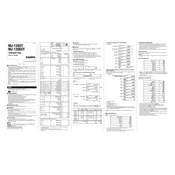
To change the battery, turn off the calculator and remove the battery cover on the back. Replace the old battery with a new one, ensuring the correct polarity. Reattach the cover and turn on the calculator.
First, check the battery to see if it needs replacement. If the battery is fine, try resetting the calculator by pressing the reset button on the back using a pointed object.
To perform basic arithmetic operations, use the number keys along with the addition (+), subtraction (-), multiplication (*), and division (/) keys. Press the equal (=) key to get the result.
Yes, to calculate percentages, use the percentage (%) key. For example, to find 20% of 150, enter 150, press the multiplication (*) key, enter 20, and then press the percentage (%) key.
Yes, to clear all input, press the All Clear (AC) button. This will reset the calculator and clear any current calculations.
The Casio MJ-12GST does not support multiple calculation modes. It is designed for basic arithmetic operations and does not include scientific or statistical functions.
If the calculator is not turning on, check if the battery is inserted correctly and replace it if necessary. If it still doesn't work, try resetting the calculator using the reset button on the back.
To recall a stored value from memory, press the Memory Recall (MR) button. Ensure that a value has been stored previously using the Memory Store (M+) function.
To use the memory functions, store a number by pressing the Memory Store (M+) key. You can recall this number using the Memory Recall (MR) key and clear it with the Memory Clear (MC) key.
If the keys are unresponsive, ensure the calculator is clean and free from debris. Gently clean around the keys with a soft cloth. If problems persist, consider replacing the battery or contacting support.