Casio LK280 User's Guide
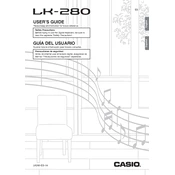
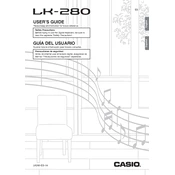
To connect the Casio LK280 to a computer, use a USB cable to connect the keyboard's USB port to a USB port on your computer. Ensure the keyboard is turned on, and install any necessary drivers if prompted by your computer.
If the keys are not responding, ensure that the keyboard is properly powered and the volume is turned up. Check for any debris under the keys and try resetting the keyboard by turning it off and on again.
To use the lesson function, press the 'Lesson' button on the keyboard. Select a song and follow the on-screen prompts to practice with the built-in lessons. The keyboard will guide you through each step.
To clean the keyboard, use a soft, dry cloth to wipe down the keys and the exterior. Avoid using any liquid cleaners directly on the keyboard to prevent moisture damage.
To record a song, press the 'Record' button and play your music. Press the 'Stop' button to finish recording. You can listen to your recording by pressing the 'Play' button.
If the sound is distorted, check the connection between the keyboard and the speakers. Ensure the volume is not too high, and consider using a different cable or set of speakers to identify the issue.
To change the instrument voice, press the 'Tone' button and use the number pad to enter the corresponding tone number. You can find the tone numbers in the user manual.
If the display is not working, first check the power supply and connections. Ensure the keyboard is turned on and try resetting it. If the issue persists, consult a professional technician.
Yes, you can use headphones with the Casio LK280. Plug the headphones into the headphone jack located on the rear panel of the keyboard to enjoy private practice sessions.
To perform a factory reset, turn off the keyboard. Hold down the 'Tone' and 'Rhythm' buttons simultaneously while turning the keyboard back on. This will restore the default settings.