Casio LK220 User's Guide
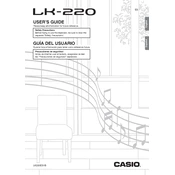
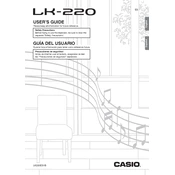
To perform a factory reset on the Casio LK220, turn off the keyboard. Then, while holding the [+] and [-] buttons, turn it back on. This will reset all settings to their original factory defaults.
First, check if the power adapter is properly connected to both the keyboard and a working power outlet. If using batteries, ensure they are inserted correctly and are not depleted. If the problem persists, try a different power adapter.
To connect the Casio LK220 to a computer, use a USB-MIDI interface cable. Connect the MIDI OUT from the keyboard to the MIDI IN of the interface, and then connect the USB to your computer. Install any necessary drivers if prompted.
To clean the Casio LK220, use a soft, dry cloth to wipe the surface. Avoid using water, solvents, or abrasive cleaners. For stubborn dirt, a slightly damp cloth can be used, but ensure no moisture enters the keyboard.
To adjust the touch sensitivity, press the "Function" button, use the [+] or [-] buttons to select "Touch Sensitivity," and choose between Light, Normal, or Heavy settings.
Ensure the volume is turned up and the keyboard is not muted. Check if the key lights are functioning, indicating the keys are being recognized. If the issue persists, a hardware inspection may be necessary.
To transpose, press the "Function" button, then use the [+] or [-] buttons to select the "Transpose" function. Adjust to the desired key by using the same buttons.
Yes, you can use headphones with the Casio LK220. Plug the headphones into the headphone jack located on the back of the keyboard. This will mute the built-in speakers.
After recording, press the "Song Bank" button, then use the [+] or [-] buttons to select a song number for saving. Press "Record" again to save it to the selected slot.
Currently, the Casio LK220 does not support firmware updates via user intervention. If updates are needed, consult an authorized service center.