Casio LK200S User's Guide
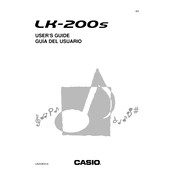
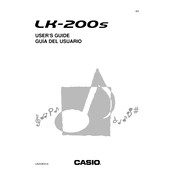
To change the voice or instrument sound, press the “Tone” button and use the number pad to enter the desired tone number from the list provided in the manual.
Ensure the Step-Up Lesson function is activated. Press the "Lesson" button and select a song to start the lesson mode. If the issue persists, check the keyboard’s settings or consult the manual for troubleshooting steps.
To record, press the "Song Bank" button, then the "Record" button. Play your song, and press "Stop" when finished. The recording will be saved in the keyboard’s memory.
Check if the volume is turned up and ensure headphones are not plugged in. Also, verify that the power adapter is connected properly or try using batteries to rule out power issues.
To reset the keyboard, turn it off and then hold down the "Tone" and "Rhythm" buttons while turning the power back on. Release the buttons once the keyboard powers up.
Use a soft, damp cloth to gently clean the keys. Avoid using any harsh chemicals or excessive water to prevent damage. For stubborn stains, a mild soap solution can be used sparingly.
Use a USB-MIDI interface cable to connect the keyboard’s MIDI Out port to the computer. Ensure the appropriate drivers are installed on your computer for the MIDI interface.
Turn off the keyboard and open the battery compartment on the bottom. Remove the old batteries and insert 6 new AA batteries, ensuring the correct polarity. Close the compartment securely.
Check if the “Touch Response” function is enabled, which might affect sound output based on pressure. If the problem persists, it may require professional servicing.
Yes, you can connect external speakers to the LK200S using the headphone jack. Use a standard audio cable to connect the keyboard to the speakers.