Casio LK190 User's Guide
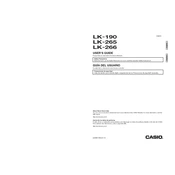
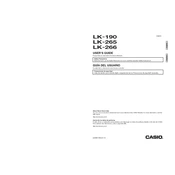
To reset the Casio LK190 to its factory settings, turn off the keyboard, hold down the "Tone" and "Rhythm" buttons, and turn the keyboard back on while holding these buttons.
Check that the volume is turned up and the headphones are not plugged in. If the issue persists, ensure the power adapter is properly connected or try using new batteries.
Press the "Lesson" button to select a song, then use the arrow keys to navigate through the lesson parts. Follow the on-screen prompts to practice each segment.
Use a soft, dry cloth to gently wipe the keys and surfaces. Avoid using any liquids or harsh chemicals to prevent damage.
Use a USB-MIDI cable to connect the keyboard’s USB port to your computer. Install any necessary drivers and select the LK190 as your MIDI input device in your software.
The keyboard has an auto power-off feature to save energy. To disable this, press the "Function" button, navigate to "Auto Power Off," and set it to "Off."
Press the "Song Bank" button, select a song, then press the "Record" button to start recording. Press "Stop" when finished to save your recording.
Ensure that the light-up feature is enabled by pressing the "Light" button. If the problem persists, check the power supply and restart the keyboard.
Yes, plug your headphones into the headphone jack located on the left side of the keyboard to practice silently.
Press the "Tone" button, use the number pad or arrow keys to select your desired instrument tone from the list.