Casio LK130ES User's Guide
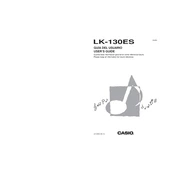
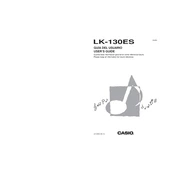
To perform a factory reset on your Casio LK130ES, turn off the keyboard. Then, press and hold the "Tone" and "Rhythm" buttons while turning the power back on. This will reset the keyboard to its default settings.
First, check the volume level to ensure it is not set to zero. Next, make sure the headphones are not plugged in, as this will mute the speakers. Finally, try resetting the keyboard if the issue persists.
To change the tone on your Casio LK130ES, press the "Tone" button and use the number keys to enter the desired tone number from the list provided in the manual.
Use a soft, dry cloth to wipe the exterior of the keyboard. For more stubborn dirt, dampen the cloth slightly with a mild detergent solution, ensuring no moisture enters the keyboard. Avoid using chemical cleaners.
Turn the keyboard over and remove the battery compartment cover. Insert six AA batteries, ensuring the correct polarity, and then close the cover securely.
Yes, you can connect headphones to your Casio LK130ES. Locate the headphone jack on the left side of the keyboard and plug in your headphones for private listening.
Press the "Song Bank" button, select the desired song number, and then press the "Record" button. Play your performance, and when finished, press "Stop" to save the recording.
An error message may appear if the keyboard's memory is full or if there is a system glitch. Try resetting the keyboard or clearing unnecessary data to resolve the issue.
To enable the light-up key feature, select a song from the "Song Bank." The keys will light up as you play along, guiding you through the song.
Check if the power adapter is properly connected to both the keyboard and a power outlet. If using batteries, ensure they are correctly inserted and have sufficient charge.