Casio LK100 User's Guide
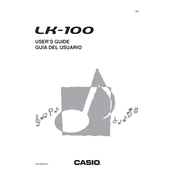
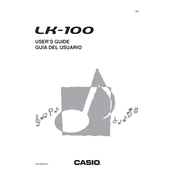
To reset the Casio LK100 to factory settings, turn off the keyboard, then hold down the "Tone" and "Rhythm" buttons while turning it back on. This will restore the original settings.
To change the tempo, press the "Tempo" button, then use the "+" and "-" buttons to adjust the speed to your desired setting.
First, ensure that the volume is turned up and that the keyboard is not in a mode that disables certain keys, such as "Lesson" mode. If the problem persists, try resetting the keyboard or consult a technician.
Yes, the Casio LK100 can be connected to a computer using a MIDI interface cable. Make sure to install any necessary drivers on your computer to enable MIDI communication.
Press the "Tone" button, then use the numeric keypad or the "+" and "-" buttons to select the desired tone number. The current tone number will be displayed on the LCD.
The "One Touch Preset" button automatically sets the keyboard to match the selected rhythm with a suitable tone and tempo, making it easier to start playing with the optimal settings.
Press the "Transpose" button, then use the "+" and "-" buttons to shift the pitch up or down to the desired key.
To clean the keyboard, use a soft, dry cloth to wipe down the keys and body. Avoid using liquid cleaners. Regularly check for any dust or debris that might accumulate in the key gaps.
The lesson function on the Casio LK100 includes built-in songs that guide you in learning to play by indicating which keys to press. Follow the on-screen prompts and practice regularly to improve your skills.
The Casio LK100 has an auto power-off feature to conserve energy. It turns off automatically after a period of inactivity. This feature can usually be disabled in the settings menu if desired.