Casio KL-P350W User's Guide
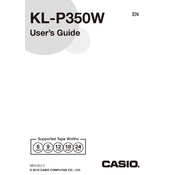
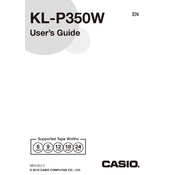
To load a new tape cartridge, open the printer's cover, remove the empty cartridge, and insert the new one ensuring the tape end is fed through the guide. Close the cover securely.
Check if the printer is properly connected to a power source and turned on. Ensure the tape cartridge is correctly installed and not empty. Also, verify that there are no paper jams.
To clean the print head, turn off the printer, open the cover, and gently wipe the print head with a soft, lint-free cloth moistened with alcohol. Allow it to dry before using the printer.
Press the 'Font' button on the printer to cycle through available font sizes. Select the desired size before printing your label.
Turn off the printer and open the cover. Carefully remove the jammed tape without using force. Check for any obstructions and ensure the tape is correctly fed through the guides before closing the cover.
Replace the batteries when the printer displays a low battery warning or when print quality diminishes. Regular usage may require more frequent battery changes.
Yes, the Casio KL-P350W supports barcode printing. Refer to the manual for instructions on selecting and printing barcodes from the printer's menu.
Use a USB cable to connect the printer to your computer. Install any required drivers and software provided by Casio for label designing and printing.
Ensure the tape cartridge is not empty and is properly installed. Clean the print head and check for any obstructions. Verify that the correct print settings are selected.
To reset the printer, turn it off, then press and hold the 'Feed' and 'Print' buttons while turning it back on. Release the buttons when the printer starts up.