Casio KL-G2 User's Guide
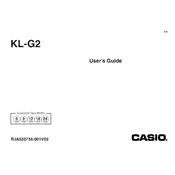
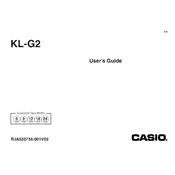
To load a new tape cartridge, open the tape cover by pressing the release button. Insert the cartridge with the tape facing the correct direction, ensuring it clicks into place. Close the tape cover securely before turning on the printer.
Turn off the printer and open the tape cover. Gently pull out the jammed tape, ensuring not to damage the tape mechanism. Reinsert the tape cartridge and close the cover, then turn the printer back on.
To clean the print head, turn off the printer and open the tape cover. Use a cotton swab moistened with isopropyl alcohol to gently wipe the print head. Allow it to dry completely before closing the cover and turning the printer back on.
Ensure that the power adapter is securely connected to both the printer and the power outlet. Check for any signs of damage to the adapter or cords. If using batteries, ensure they are correctly installed and have sufficient charge.
Yes, the Casio KL-G2 can be connected to a computer using a USB cable. Install the necessary software from the Casio website to enable computer-based printing and label design.
The Casio KL-G2 is compatible with a variety of tape widths and colors, including 6mm, 9mm, 12mm, 18mm, and 24mm tape cartridges. Always check the specifications to ensure compatibility.
To perform a factory reset, turn off the printer. Then, hold down the 'Shift' and 'BS' keys while turning the printer back on. Release the keys when the display shows the reset confirmation message.
Check if the tape cartridge is correctly installed and that the print head is clean. Verify that the correct print settings are selected and that the tape is not nearing the end of the roll.
Access the settings menu by pressing the 'Menu' button. Use the navigation keys to select 'Language,' and choose your preferred language from the available options. Confirm your selection to apply the changes.
Yes, the Casio KL-G2 allows you to save frequently used labels. Use the built-in memory functions to store your label designs, which can be easily accessed and reprinted when needed.