Casio KL-BT1 User's Guide
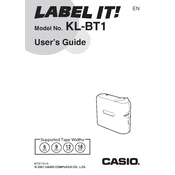
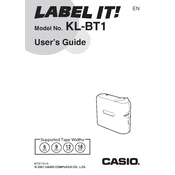
To connect the Casio KL-BT1 to your smartphone, ensure Bluetooth is enabled on your device. Open the Casio Label Printer app and select the printer from the list of available devices. Follow the on-screen instructions to complete the pairing process.
First, check if the label tape is installed correctly and ensure that the print head is clean. Use a soft, dry cloth to gently clean the print head if necessary. Replace the label tape if it appears to be damaged or empty.
To perform a factory reset on the Casio KL-BT1, press and hold the power button while simultaneously pressing the reset button with a pointed object. Hold both buttons for about 10 seconds until the device restarts.
The Casio KL-BT1 is compatible with a variety of label tapes, including 6mm, 9mm, 12mm, 18mm, and 24mm widths. Ensure you use genuine Casio label tapes for optimal performance.
To replace the label tape, open the back cover of the printer, remove the empty tape cartridge, and insert a new one. Ensure the tape feeds through the guides correctly before closing the cover.
If the Casio KL-BT1 is not turning on, check that the batteries are installed correctly and have sufficient charge. If using an AC adapter, ensure it is properly connected. Replace the batteries if necessary.
Yes, you can print labels from your computer by connecting to the Casio KL-BT1 via Bluetooth. Ensure your computer has Bluetooth capability and install the necessary drivers or software as per the user manual.
To clean the printer head, turn off the device and open the cover. Use a soft, lint-free cloth dampened with a little alcohol to gently wipe the print head. Allow it to dry completely before closing the cover and turning the printer back on.
Ensure the printer is within range and Bluetooth is enabled on your device. Try restarting both the printer and your device. If the issue persists, reset the printer's Bluetooth settings by consulting the user manual.
To update the firmware, connect the Casio KL-BT1 to your computer and visit the Casio support website to download the latest firmware. Follow the instructions provided with the firmware download to complete the update process.