Casio KL-7400 User's Guide
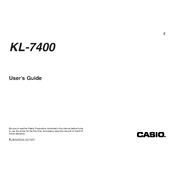
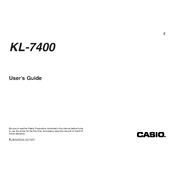
To load tape, open the cassette cover, insert the tape cassette, ensuring the tape is properly threaded through the tape guide, and close the cover.
Check if the print head is clean and the tape cassette is properly installed. You may also want to adjust the print density settings.
Press the 'Font' button, then use the arrow keys to select the desired font size. Press 'Enter' to confirm your selection.
Use a cotton swab moistened with isopropyl alcohol to gently clean the print head and remove any residue.
Ensure the tape cassette is installed correctly, and check if the print head is clean. Also, verify that the settings are correct for the tape type.
To reset, turn off the printer, then hold down the 'Shift' and 'On/Off' buttons simultaneously until the display shows 'INITIAL'.
Turn off the printer, open the cassette cover, carefully remove the jammed tape, and reinsert the tape cassette correctly.
Yes, the KL-7400 supports barcode printing. Use the 'Barcode' function and follow the on-screen prompts to set up and print barcodes.
Use the 'Memory' function to save label formats. Access saved formats by pressing the 'Recall' button and selecting the desired format.
The KL-7400 is compatible with 6mm, 9mm, 12mm, 18mm, and 24mm tapes. Always use genuine Casio tape cassettes for best results.