Casio IT-G600 User's Guide
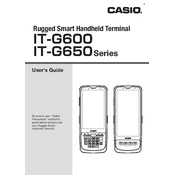
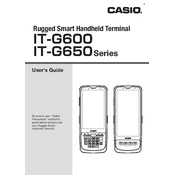
To perform a factory reset on the Casio IT-G600 Terminal, press and hold the power button and the reset button simultaneously for about 10 seconds until the device restarts. This will restore the device to its original factory settings.
If the Casio IT-G600 Terminal does not turn on, ensure that the battery is charged. Connect the terminal to a power source using the provided charger and try powering it on again. If the issue persists, check the battery connection or consider replacing the battery.
To connect to a Wi-Fi network, go to 'Settings' on the Casio IT-G600 Terminal, select 'Wi-Fi', and then choose the desired network from the list. Enter the network password if prompted, and confirm the connection.
To clean the screen of the Casio IT-G600 Terminal, use a soft, lint-free cloth slightly dampened with water or a screen-cleaning solution. Gently wipe the screen in a circular motion to avoid scratches.
To troubleshoot connectivity issues, ensure that the Wi-Fi or mobile data is enabled and that the device is within range of the network. Restart the terminal and check the network settings for any configuration errors.
Yes, you can upgrade the operating system on the Casio IT-G600 Terminal by downloading the latest firmware from the official Casio website and following the installation instructions provided.
To replace the battery, turn off the Casio IT-G600 Terminal and remove the back cover. Carefully detach the old battery and insert the new battery, ensuring the connectors are aligned. Replace the back cover and power on the device.
To extend battery life, reduce screen brightness, disable unnecessary apps running in the background, and turn off wireless connections like Wi-Fi and Bluetooth when not in use. Consider using battery saver mode if available.
To update apps on the Casio IT-G600 Terminal, open the app store installed on the device, navigate to 'My Apps', and check for available updates. Select 'Update' for each app you wish to update.
Ensure data security by using strong passwords, enabling device encryption, and regularly updating the device's software and security patches. Avoid downloading apps from untrusted sources and regularly back up your data.