Casio IT-G500 User's Guide
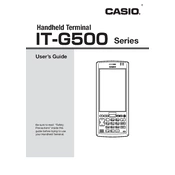
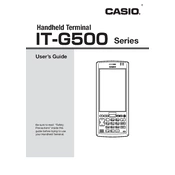
To perform a factory reset, turn off the device, hold the power and volume up buttons simultaneously, and follow the on-screen instructions to reset the terminal.
Ensure the battery is charged and properly inserted. If the device still won't turn on, try a different power source or check for any visible damage.
Connect the terminal to a PC via USB, download the latest firmware from the Casio website, and follow the provided instructions to update the device.
Use a soft, lint-free cloth slightly dampened with water or a screen cleaner. Avoid using chemicals or abrasive materials to prevent damage.
Go to Settings > Network & Internet > Wi-Fi, select the desired network, and enter the password to connect.
Ensure the scanner is enabled in the settings, check for any obstructions or dirt on the scanner lens, and verify that the barcode format is supported.
Reduce screen brightness, disable unnecessary services like Bluetooth and GPS, and close unused applications to conserve battery life.
Yes, the Casio IT-G500 Terminal is compatible with capacitive styluses for precise input.
Connect the terminal to the computer via USB cable and use the file transfer mode to move data between devices.
Check the Wi-Fi signal strength, ensure the network is stable, and update the device's firmware to the latest version to resolve connection issues.