Casio IT-9000 User's Guide
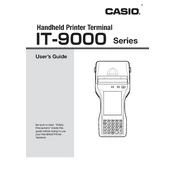
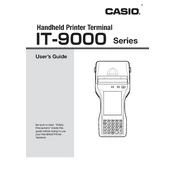
To perform a factory reset on the Casio IT-9000, hold down the "Power" button while pressing the "Reset" button with a stylus. Release the "Reset" button first, then the "Power" button. Follow on-screen instructions to complete the reset.
Use a soft, lint-free cloth slightly dampened with water or a screen cleaner. Gently wipe the screen in a circular motion. Avoid using alcohol-based cleaners or paper towels, as they can damage the screen.
To extend battery life, reduce screen brightness, disable unnecessary wireless connections, and close unused applications. Regularly calibrate the battery by fully charging and discharging it once a month.
Ensure the battery is charged. Try resetting the device by pressing the "Reset" button with a stylus. If it still does not turn on, connect it to a power source and check for any charging indicators.
Download the latest firmware from the official Casio website. Connect the terminal to a computer via USB, and run the firmware update tool provided by Casio. Follow the on-screen instructions to complete the update.
Restart the device and clean the screen. If the issue persists, recalibrate the touchscreen via the device settings. As a last resort, perform a factory reset.
Yes, you can install third-party applications that are compatible with the device's operating system. Ensure that they are from a trusted source to avoid security risks.
Use the built-in backup utility to save data to an external microSD card or sync data with a cloud storage service. Regularly schedule backups to prevent data loss.
Go to the device's settings, select "Wireless & Networks," then choose "Wi-Fi." Turn on Wi-Fi and select a network from the list. Enter the network password if required and connect.
Avoid exposing the device to temperatures below -10°C or above 50°C. Store the terminal in a protective case when not in use and allow it to acclimate when moving between extreme temperature environments.