Casio IT-800 User's Guide
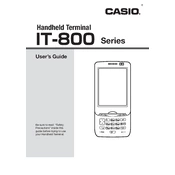
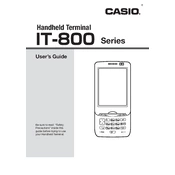
To perform a factory reset, turn off the device, then press and hold the 'Power' button while simultaneously pressing the 'Reset' button. Continue holding until the device restarts and displays the factory reset menu. Follow the on-screen instructions to complete the process.
If the touchscreen is unresponsive, try recalibrating it by accessing the calibration option in the 'Settings' menu. If the issue persists, consider restarting the device or performing a soft reset. Ensure the screen is clean and free of debris.
To extend battery life, reduce the screen brightness, disable unnecessary wireless connections, and close unused applications. Regularly fully charge and discharge the battery to maintain its health. Consider using a power-saving mode if available.
Ensure the battery is charged and properly installed. Try a different power source or charger. Perform a soft reset by pressing the 'Reset' button. If the device still won't power on, consult the user manual or contact customer support.
To update the software, connect the device to a Wi-Fi network, then navigate to 'Settings' > 'System Update'. Check for available updates and follow the on-screen instructions to download and install them. Ensure the device is sufficiently charged before updating.
Check if the Wi-Fi is turned on and the correct network is selected. Verify the network password is correct. Restart the device and the router. If issues persist, reset the network settings or contact network support.
Clean the device with a soft, dry cloth. Avoid using harsh chemicals or abrasive materials. Regularly check ports and buttons to ensure they are free from dust and debris. Store the device in a cool, dry place when not in use.
Connect the device to a computer via USB cable. Access the file system and copy important data to the computer. Alternatively, use a cloud service app on the device to back up data to the cloud. Ensure backups are performed regularly.
Turn off the device and locate the SIM card slot, usually found under the battery cover. Insert the SIM card with the gold contacts facing down. Ensure it clicks into place before replacing the battery cover and turning the device back on.
Ensure the device is not exposed to direct sunlight or heat sources. Close unnecessary applications to reduce processor load. If overheating persists, power off the device and allow it to cool down. If the problem continues, seek professional assistance.