Casio IT-500 User's Guide
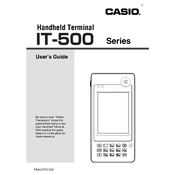
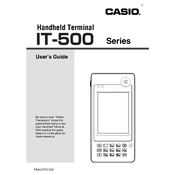
To perform a factory reset, hold down the 'Power' and 'Reset' buttons simultaneously until the device restarts. Ensure that you back up any important data before performing this action.
First, check if the battery is charged. If not, connect the device to a power source and charge it for at least 30 minutes. If the device still does not turn on, try a soft reset by pressing the 'Reset' button. If the issue persists, contact support.
To connect to Wi-Fi, go to 'Settings' > 'Network' > 'Wi-Fi'. Select your network from the list, enter the password if required, and tap 'Connect'.
Use a soft, lint-free cloth slightly dampened with water or a screen cleaner. Avoid using abrasive materials or harsh chemicals, and do not allow moisture to enter any openings.
To update the software, connect the device to Wi-Fi, then go to 'Settings' > 'Software Update' and follow the on-screen instructions to download and install updates.
Ensure that all unnecessary apps are closed and reduce screen brightness. Check for apps running in the background and disable any that are not needed. Consider replacing the battery if it is old or worn out.
Try cleaning the screen with a soft, dry cloth. If the issue persists, perform a soft reset by pressing the 'Reset' button. If the problem continues, the device may need professional servicing.
Use a USB cable to connect the device to the computer. Once connected, select 'File Transfer' mode on the terminal to access and transfer files.
To prolong battery life, avoid extreme temperatures, charge the battery before it completely drains, and use the original charger. Regularly calibrate the battery by fully charging and discharging it once a month.
Ensure that the device is not exposed to direct sunlight or heat sources. Close unused apps and allow the device to cool down in a shaded area. If overheating persists, consult customer support.