Casio IT-3100 User's Guide
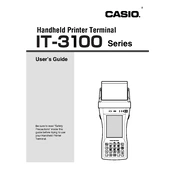
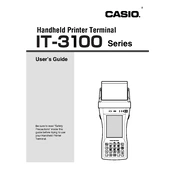
To reset the Casio IT-3100 Terminal to factory settings, press and hold the 'Power' and 'Clear' buttons simultaneously for 5 seconds until the device restarts. Be sure to back up any important data before performing a reset.
If the screen is unresponsive, try restarting the device by holding the 'Power' button for 10 seconds. If the issue persists, perform a hard reset or check for any physical damage to the screen.
To extend battery life, reduce screen brightness, disable unnecessary wireless connections, and close unused applications. Regularly calibrate the battery by fully charging and then discharging it once a month.
To update the software, connect the terminal to a computer with the provided USB cable, and use the Casio software update tool. Follow the on-screen instructions to complete the update process.
Yes, you can connect the Casio IT-3100 Terminal to a Wi-Fi network by navigating to the 'Settings' menu, selecting 'Wi-Fi', and choosing your network from the list. Enter the network password if prompted.
Check if the printer is properly connected and has enough paper. Ensure the correct printer drivers are installed. If issues persist, restart the terminal and try printing again.
To perform a backup, connect the terminal to a computer and use the Casio backup software. Follow the instructions to select the data you wish to back up and specify the destination.
Improve performance by clearing cache, deleting unused applications, and performing regular software updates. Ensure the terminal has adequate free storage space for optimal function.
If the terminal won't power on, ensure the battery is charged. Try connecting the device to a charger and attempt to power it on after a few minutes. If it still doesn't respond, a battery replacement might be necessary.
To replace the battery, turn off the terminal and remove the back cover. Carefully detach the old battery and replace it with a new one. Ensure it is securely connected before replacing the cover.