Casio ID13 User's Guide
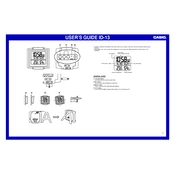
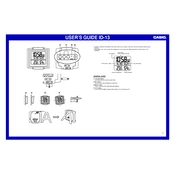
To set the time on your Casio ID13 Clock, press and hold the 'SET' button until the hour digits start to flash. Use the 'UP' and 'DOWN' buttons to adjust the hour. Press 'SET' again to move to the minutes and adjust similarly. Press 'SET' once more to confirm the time.
To change the alarm settings, press the 'ALARM' button until the alarm time appears. Press and hold 'SET' until the alarm hour flashes. Adjust the hour using 'UP' and 'DOWN' buttons, then press 'SET' to adjust minutes. Press 'SET' again to confirm your alarm time.
If the date is incorrect, you may need to reset the date settings. Press 'SET' until the date digits flash, then adjust the day and month using the 'UP' and 'DOWN' buttons. Confirm by pressing 'SET'. Ensure the year is correct as it affects the day of the week calculation.
When the alarm sounds, press the 'SNOOZE' button to activate the snooze function. The alarm will pause and sound again after approximately 5 minutes.
If the display is dim, it may be time to replace the battery. Ensure you use the recommended battery type for optimal performance. If the issue persists, check if there is a contrast adjustment setting available.
To reset your Casio ID13 Clock to factory settings, locate the reset button (usually a small hole) on the back. Use a pointed object to press and hold the button for a few seconds until the display resets.
To switch between 12-hour and 24-hour formats, press and hold the 'MODE' button until the time format starts flashing. Use the 'UP' or 'DOWN' button to toggle between 12H and 24H, then press 'MODE' to confirm.
Ensure that the alarm is turned on and set to the correct time. Check the volume setting if applicable. If the issue continues, verify if the battery is sufficient and replace it if necessary.
To adjust for daylight saving time, press the 'DST' button if available. If not, manually adjust the time by pressing 'SET' and using 'UP'/'DOWN' buttons to change the hour accordingly. Confirm by pressing 'SET'.
If your clock is unresponsive, try resetting it by removing and reinserting the batteries. If the problem persists, perform a factory reset using the reset button. Confirm that the buttons are not stuck or damaged.