Casio ID12 User's Guide
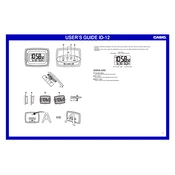
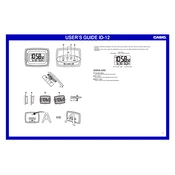
To set the time, press and hold the 'Set' button until the time starts blinking. Use the 'Up' and 'Down' buttons to adjust the hour and minute. Press 'Set' again to confirm.
Ensure that the date is set correctly by pressing 'Set' and navigating to the date settings. Adjust the day, month, and year using the 'Up' and 'Down' buttons.
Press the 'Mode' button until you reach the time display. Then, press the '12/24' button to toggle between 12-hour and 24-hour formats.
Check the battery compartment to ensure that the batteries are installed correctly and have charge. Replace the batteries if necessary.
Press the 'Alarm' button and hold it until the alarm time starts blinking. Use the 'Up' and 'Down' buttons to set the desired alarm time. Press 'Alarm' again to confirm.
Press the 'Snooze/Light' button to temporarily silence the alarm. To turn it off completely, press the 'Alarm' button.
Check the battery level as a low battery may affect the backlight function. Replace the batteries if they are low. If the issue persists, consult the user manual or contact customer support.
To reset the clock, remove the batteries, wait for a few minutes, and then reinsert them. This will reset the clock to its default settings.
The Casio ID12 Clock does not automatically adjust for daylight saving time. You will need to manually adjust the time using the 'Set' button.
Use a soft, dry cloth to gently wipe the surface of the clock. Avoid using water or cleaning solutions as they may damage the clock.