Casio HR-300RC User's Guide
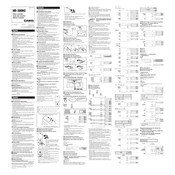
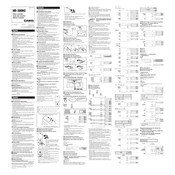
To set the date and time, turn on the calculator, press the 'Calendar/Clock' button, and then use the 'Set' function. Adjust the values using the arrow keys and confirm with the '=' button.
First, ensure the calculator has paper and that it is properly installed. Check for any paper jams. If the issue persists, make sure the printer is not set to 'non-print' mode and that the batteries are not depleted.
Open the printer compartment, gently remove the old ink roller by pulling it upwards, and insert the new ink roller until it clicks into place. Ensure it is seated properly for even printing.
Check the battery compartment for dead or improperly inserted batteries. Replace them if needed. Also, ensure the AC adapter is correctly connected if you are using one.
To reset the calculator, press and hold the 'All Clear' button. This will clear any errors and reset the calculator to its default state.
Yes, the HR-300RC has a tax calculation feature. Set the tax rate by pressing the 'Set' button followed by 'Tax+', enter the rate, and press 'Set' again. Use 'Tax+' and 'Tax-' buttons for calculations.
Use standard 58mm width thermal paper rolls for optimal performance and print quality. Ensure the paper is installed correctly to avoid jams.
Use the numeric keypad to enter numbers and the '+', '-', '*', and '/' keys for addition, subtraction, multiplication, and division, respectively. Press '=' to get the result.
Ensure that the calculator is set to the correct mode and check if there are any functions activated that might affect calculations, such as rounding or fixed decimal points. Reset the calculator if necessary.
Keep the calculator clean by regularly wiping it with a soft, dry cloth. Avoid exposing it to extreme temperatures or moisture. Regularly check and replace batteries and ink rollers as needed.