Casio HR-10RC User's Guide
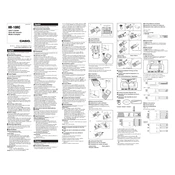
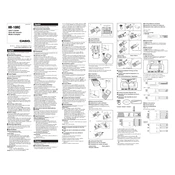
To load paper, open the paper holder, place the roll with the paper feeding from the bottom, and feed it through the paper slot until it appears at the top. Close the holder and press the feed key to advance the paper.
If the display is not working, first check the power supply. Ensure the calculator is plugged in or that the batteries are correctly installed. If the issue persists, reset the calculator by removing the batteries and unplugging it for a few minutes before powering it on again.
To change the ink roller, open the printer cover, locate the ink roller, and gently lift it out of its holder. Insert the new ink roller by placing it into the holder and pressing down until it clicks into place.
If the printout is faint, the ink roller may need replacement. Check the ink roller and replace it if necessary. Additionally, ensure the paper is correctly loaded and of the right type.
To perform an addition, enter the first number followed by the '+' key, then enter the second number and press the '=' key. The result will be displayed on the screen and printed.
To set the tax rate, switch the calculator to 'Rate Set' mode, enter the desired tax rate, and press the 'Tax+' or 'Tax-' key to store it. Return the calculator to normal mode to use the stored rate.
To troubleshoot paper jams, turn off the calculator, remove the paper roll, and gently pull out the jammed paper. Reload the paper roll, ensuring it feeds correctly and smoothly.
Check that the power cord is securely connected and plugged into a working outlet. If using batteries, ensure they are correctly installed and have sufficient charge. If the issue persists, try replacing the batteries.
Yes, to print a running total, use the 'Subtotal' or 'Total' key after entering your calculations. This will print the cumulative total of all entries made.
To clear an error or incorrect entry, use the 'C' (Clear) key to remove the last entry or the 'AC' (All Clear) key to reset the entire calculation.