Casio GSW-H1000 User's Guide
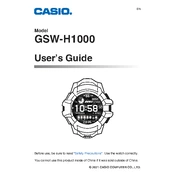
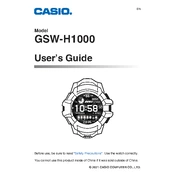
To connect your Casio GSW-H1000 to a smartphone, download the Wear OS app from the Google Play Store or Apple App Store. Open the app, turn on Bluetooth, and follow the on-screen instructions to pair the devices.
To perform a factory reset on the GSW-H1000, go to Settings > System > Disconnect & reset. Confirm by selecting 'Reset device'. This will erase all data and restore factory settings.
Ensure the charging contacts are clean and not obstructed. Use the original charger and try a different power outlet. If the issue persists, contact Casio support for further assistance.
To update the software, ensure your watch is connected to Wi-Fi. Go to Settings > System > About > System updates. Follow the prompts to download and install any available updates.
Battery drain can be caused by high screen brightness, frequent notifications, or active GPS use. Adjust these settings and close unnecessary apps to conserve battery life.
Press and hold the current watch face. Swipe left or right to browse available watch faces, then tap on the one you want to apply.
Yes, the GSW-H1000 is water-resistant up to 200 meters, making it suitable for swimming. However, avoid pressing buttons underwater.
Open the Casio Activity app on the watch. Select the type of workout you wish to track and press start. The watch will monitor your activity, providing real-time data.
Clean the watch using a soft cloth with mild soap and water. Avoid harsh chemicals and ensure the watch is properly dried after cleaning.
To extend battery life, reduce screen brightness, disable always-on display, limit GPS usage, and close unused apps. Consider using battery saver mode when needed.