Casio Geometry Application User's Guide
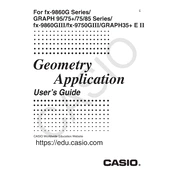
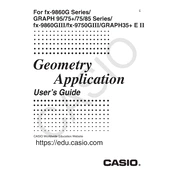
To install the Casio Geometry Application Software, first connect your calculator to your computer using a USB cable. Then, open the Casio FA-124 software on your computer and transfer the Geometry Application file to your calculator. Follow the on-screen instructions to complete the installation.
If the application does not open, ensure that your calculator's firmware is up-to-date. You may also need to reinstall the application. Check for any updates or patches from the Casio support website.
The Casio Geometry Application is primarily designed for 2D geometry tasks. For 3D geometry, consider using other specialized software or tools that support 3D modeling.
To reset the application settings, navigate to the settings menu within the Geometry Application and select the 'Reset to Default' option. This will restore all settings to their original state.
The best way to learn is by using the built-in tutorials and help guides. You can also find online resources, video tutorials, and forums where experienced users share tips and tricks.
Try closing other applications running on your calculator to free up memory. Ensure that your calculator's firmware is updated and consider reinstalling the Geometry Application if the problem persists.
Yes, you can export graphs by connecting your calculator to a computer and using the Casio FA-124 software to transfer the data. Follow the export instructions within the application.
To update the software, check the Casio website for the latest version of the Geometry Application. Download the update and use the Casio FA-124 software to transfer and install it on your calculator.
Common errors include software not opening, running slowly, or freezing. Solutions involve updating firmware, reinstalling the application, or resetting the calculator. Consult the user manual for detailed troubleshooting steps.
The software provides limited customization options. You can change certain display settings and tool preferences within the application settings menu.