Casio fx9860G Slim Manager Plus User's Guide
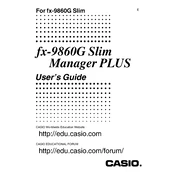
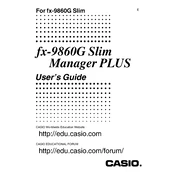
To install the Casio fx9860G Slim Manager Plus Software, download the installation file from the official Casio website. Run the installer and follow the on-screen instructions. Ensure that your system meets the software's requirements before proceeding with the installation.
First, ensure that the USB cable is properly connected to both the calculator and the computer. Verify that the calculator is turned on. Check for any driver updates for the software. Restart both the computer and calculator if the issue persists.
Yes, you can transfer programs from the Casio fx9860G Slim Manager Plus Software to your calculator. Connect your calculator to the computer, open the software, and use the transfer function to send the programs to your device.
Connect your calculator to the computer and open the Manager Plus Software. Navigate to the firmware update section and follow the prompts to download and install the latest firmware version on your calculator.
Unfortunately, the Casio fx9860G Slim Manager Plus Software does not support file recovery for deleted items. It is advised to regularly back up important data to avoid data loss.
Check the USB connection and ensure the cable is not damaged. Restart both the computer and the calculator. Confirm that the appropriate drivers are installed. Try using a different USB port or cable if problems persist.
The software requires a Windows operating system, a compatible CPU, at least 512MB of RAM, and sufficient hard drive space. A USB port is necessary for connecting the calculator. Check the software documentation for detailed specifications.
Use the export functionality in the software to save data in a compatible format, such as CSV. This file can then be opened with most spreadsheet applications like Microsoft Excel or Google Sheets.
The software offers limited customization options, such as changing display settings and organizing menu layouts. Access the settings menu to explore available customization features.
Keep the software updated by regularly checking for updates. Back up important data frequently. Ensure that your computer's operating system and drivers are up to date to maintain compatibility and performance.