Casio fx9860G Manager Plus User's Guide
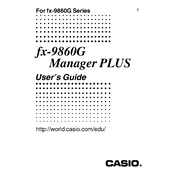
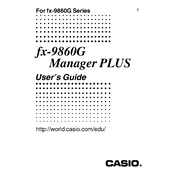
To install the Casio fx-9860G Manager Plus Software, insert the installation CD into your computer or download the installer from the Casio website. Follow the on-screen instructions to complete the installation process. Ensure your system meets the minimum requirements before installing.
Connect your Casio fx-9860G calculator to your computer using a USB cable. Open the Manager Plus Software, and use the Data Transfer function to import data from your calculator to the software. Ensure the calculator is in the correct mode for data transfer.
Check the USB connection and ensure the cable is securely connected to both the calculator and computer. Verify that the calculator is in the correct communication mode. Restart the software and try reconnecting the device. If the issue persists, reinstall the software and update the USB drivers.
Visit the official Casio website and navigate to the support section. Download the latest version of the Manager Plus Software and follow the installation instructions to update your software. Ensure you backup any important data before updating.
Yes, the Casio fx-9860G Manager Plus Software allows you to create, edit, and manage programs directly from your computer. Use the built-in programming tools to write and test your programs before transferring them to your calculator.
Ensure that your computer meets the system requirements for the software. Check for any available software updates or patches. Try running the software as an administrator or in compatibility mode. If the problem persists, consider reinstalling the software.
Yes, the Casio fx-9860G Manager Plus Software includes a simulation feature that allows you to graph and analyze functions as you would on the actual calculator. Use the graphing tools provided within the software to visualize mathematical functions.
Connect your fx-9860G calculator to your computer, open the Manager Plus Software, and use the Data Transfer feature to export your calculator's data to your computer. Save the data in a secure location to ensure it is backed up.
The minimum system requirements typically include a Windows operating system (such as Windows 7 or later), a USB port, and at least 100 MB of free disk space. Check the Casio website for the most current system requirements specific to the version you are using.
Once data is deleted from the calculator, it cannot be recovered using the Manager Plus Software. It is recommended to regularly back up your data to your computer to prevent data loss.